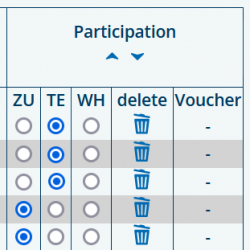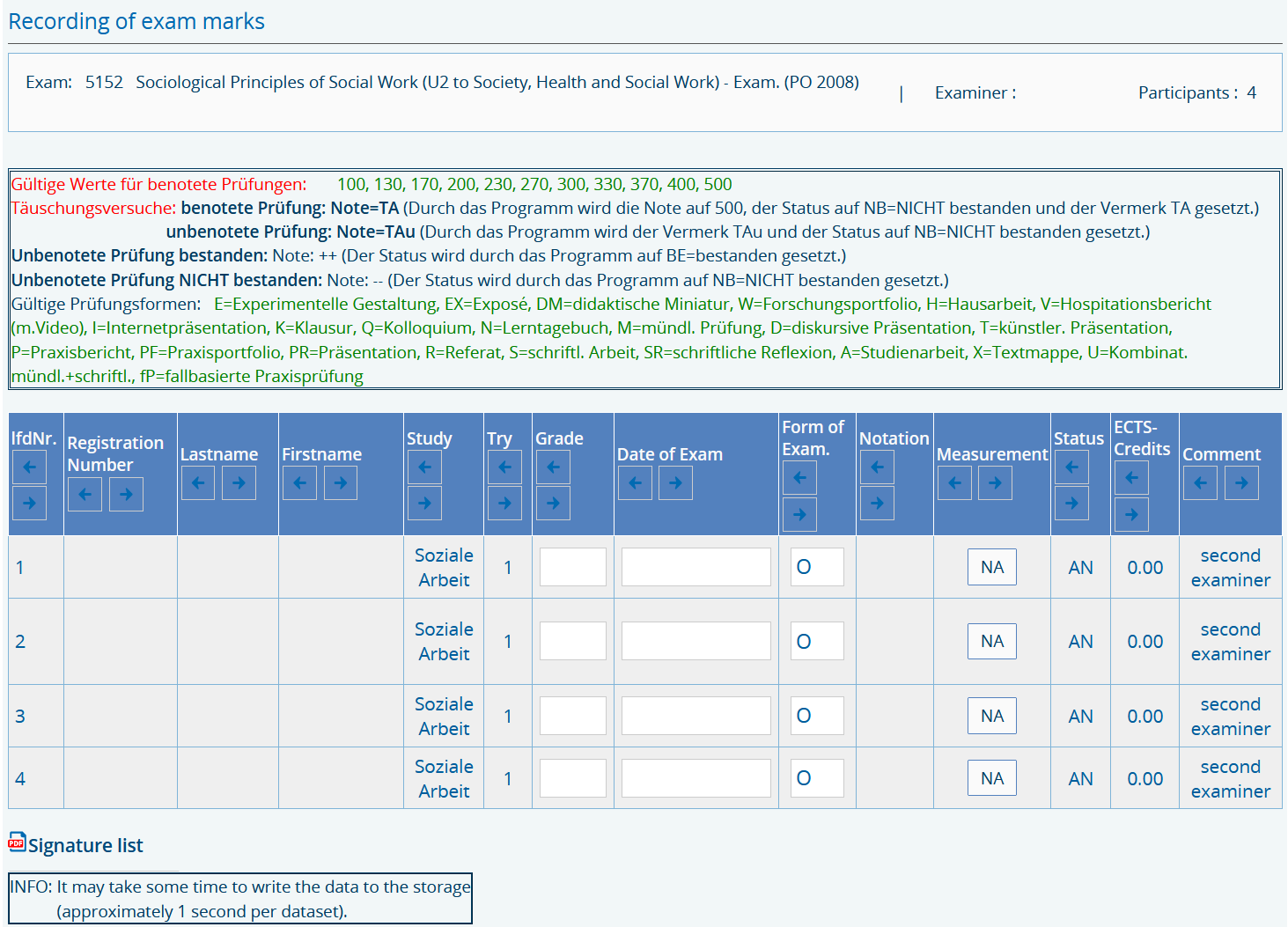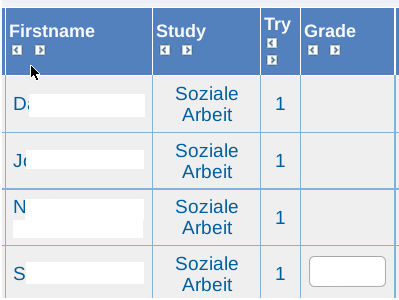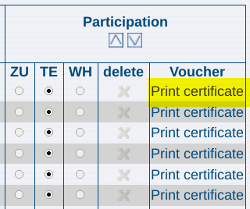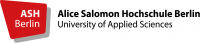Inhaltsverzeichnis
Course Enrolment System: Instructions for Teaching Staff
7. Confirmation of participation, Recording of Exam Marks and Exam/Administration/Certificates
At the end of every semester courses are completed by either confirming a student’s participation (TE) or recommending the student repeat the course by clicking on WH (Repeat) when they have not attended a sufficient number of classes. (Please see section 7.1 Confirmation of participation).
The Period of recording the exam marks starts in the beginning of the term and ends at the end of the term. Students can register for examinations throughout the current semester. Marks should be entered onto the Recording of exam marks no later than 4 weeks after the beginning of the following semester. (Please see section 7.2 Recording of exam marks).
In exceptional case Certificates, which serve as a record of achievement, can be printed out and given to the student. (Please see section 7.3 Certificates).
If you wish to confirm course participation or enter marks for examinations from a previous semester, you need to first select the relevant semester. (Please see section 3 Switching to another semester).
7.1 Confirmation of participation
You will find the required view on the left navigation via the links My Participants - Enrolment information - Certificate of Participation. (Please see section 5 View own courses and lists of participants)
You can confirm participation by clicking inside the circle on the column headed TE or WH:
TE : the participants took part in the course often enough.
WH : the students did not attend the course at all or did not attend often enough. The course must be repeated.
This entry is essential for the awarding of credits.
For courses which run over two semesters, it is necessary to confirm participation at the end of each semester.
The entries TE and WH are saved by the exam administration overnight and can no longer be changed on the enrolment system after this point.
7.2 Recording of exam marks
7.2.1 Enter exam marks (Grade, Date, Form of Exam)
By clicking on the My Functions link in the navigation bar, you can view Recording of exam marks. Here you will be shown the exams assigned to your courses for which you are registered as the examiner:
If the link Recording of exam marks is not listed in the navigation bar, you are not registered as the examiner. In this case, please contact the itservice via https://ticket.ash-berlin.eu/.
Click on the desired examination date. Only courses for which students have registered will appear. Please select an exam. The following table will appear:
You need to fill out the following required fields when entering the exam marks: Grade, Date of Exam and Form of Exam.
By clicking on the arrows in the table headers you can organise data accordingly:
7.2.2 Tests without grade
Tests which do not receive a grade are indicated with the symbol + + in Grade.
If there has been an Attempt at deception, please enter a TAu into the Grade field in addition to the examination date. The system will automatically enter the status with NB = failed.
7.2.3 Tests with grade
- Grade: The mark must be entered as 3 digits with no comma (e.g. a mark of 1,3 should be entered as 130).
- Date of Exam: The examination date must be entered as ten digits; in other words, please use full stops, (e.g. 23.07.2022).
- Form of Exam: Please enter the type of exam in its abbreviated form, according to the key above the table in the records of exam marks.
If there has been an Attempt at deception, please enter a TA into the Grade field in addition to the examination date. The system will automatically enter the status with NB = failed.
7.2.4 Additional informations
Please note: After 20 minutes without activity the system automatically logs you out. As all input will be lost, please remember to save your entries from time to time after checking them.
Before you save the data you have entered, please check details thoroughly. You cannot make any changes to data once it is saved, and will then have to contact the Examinations Office.
If your data was saved successfully, the message Ok, Datensatz wurde geändert (Ok, data changed) will appear in the column Comment. Students can view the result on their overview of marks as soon as it has been entered onto the system.
If the Confirmation of participation (TN) is registered on the same day as the Recording of exams, the credits are only visible to you and your students on the following day, after they have been updated by the Examinations Office. If the Confirmation of participation (TN) had already been entered at least one day before the Recording of exams, the credits will be immediately visible. No credits are shown if there is no TN.
You can print out an Exams Extract at any time.
Click on the link Recording of Exams (Notenverbuchung) and select the desired exam. The list always shows all of ’your’ exam marks from the selected exam period.
Students whose exam results you have saved remain visible, but can no longer be edited when you call up the information again. You can find all exam results entered by you at the link View of exam marks on the left-hand side of the navigation bar. (Please see section 8 View of exam marks).
7.3 Exam administration/Certificates
In a few cases, students may require proof of examination performance for their documents. In these cases, please use the printable performance record by using the link Print certificate on the List and Manage Application page (Please see section 7.1 Confirmation of participation):
Certificates are academic records of achievement which can be given to the students after you have filled out the Note (mark), Prüfungsdatum (date of exam) and Unterschrift der Lehrkraft (your signature).
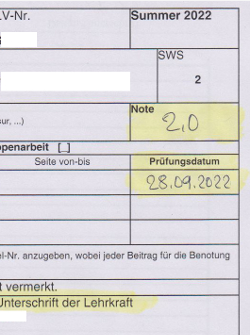
You should make a copy for you and your student.