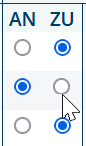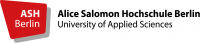Course Enrolment System: Instructions for Teaching Staff
6. Register or add students on to a course, delete registration
Log on to the enrolment system and select My Lectures on the left-hand side of the navigation bar to reach application info (on the left beneath the course name).
This will take you to List and Manage Application and the Link List of Participants:
6.1 Registering students on a course, delete registration
This link allows you to see students who have registered and been accepted onto your course:
In the event that more students enrol on a course than there are places available, this is registered on the system as AN (applied). This is distinguishable by an unmarked space in the column entitled ZU (accepted) in the table on the right-hand side beneath Participation. As the lecturer, you decide personally whether you will accept more students onto your course than there are places available. If this is the case, you enter the students as accepted by clicking on the circle in the column marked ZU:
If students have registered on your course by mistake during the enrolment period, you can also delete them from your register by clicking on the delete symbol in the column delete of the student data:
Afterwards a screen is shown. Click on Delete and then on Confirm Delete. You can return to your list of participants via Back to your selection.
6.2 Add students to your courses
Every course has a limited capacity. During the enrolment process online, students sign up for places on the courses of their choice. At the end of the registration period or in case that more students enrol on a course than there are places available students themselves cannot sign up for places any more.
You can add students on to your courses at any time by clicking on New Participant at the bottom of the list of participants:
First step:
Second step:
Please fill in the Matriculation Number in the designated box (without preceding zeros). All other data are those of the course and group selected.
Please do not change the default data, as this can lead to discrepancies in the database!
After entering the matriculation number, the name of the student will appear. Please confirm your entry with Submit. Clicking on Back to your selection will return you to the list of participants.
If you wish to add several students as new participants, return to the New Participant link after saving your entry. The field for entering the matriculation number will appear again and you can continue to add students.
You need to repeat these steps for every student you wish to add.
You can return to your list of participants via Back to your selection.